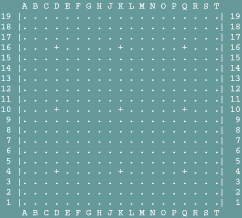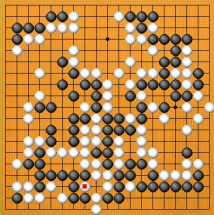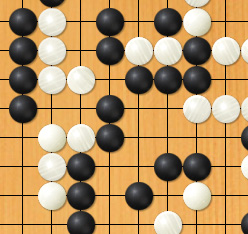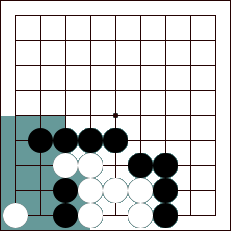| 1.
How do I register an account?
To
register an IGS account, simply connect to the IGS registration
page located at http://www.pandanet.co.jp/English/register/index.htm
and complete the registration form. It's that simple! When creating
an account name, please use only letters and numbers, but no punctuation
or other symbols. Note that the names are case-sensitive, that is,
it matters whether letters are capitals or lower case. If you are
new to Go start your rank around 28k.
If
you made no errors when entering your email address, you will receive
your registration letter in a few seconds or a few hours. This letter
will contain the name you chose, your password, and other information
whose use will become apparent later. Please save this letter for reference.
The registration letter also contains important information on the IGS
policies and usage agreement. Please read it carefully. If you do not
receive your registration letter then your registration failed. Simply
register again. Please do not send email to IGS asking them to register
an account for you. All users must register themselves.
After
you receive your registration letter, log in to IGS with your new
account. All the IGS commands should be available to you, but if not,
it probably means you entered IGS as a guest account.
You
can log in to the IGS game server as a guest and watch games, read
documentation, and use a few commands, but to experience the full
benefit of IGS you need to register and enter IGS with
a registered account.
2.
How do I connect to IGS?
There
are two methods to connect to the IGS game server. One is by using
a client (graphic interface), and the other is by using a telnet
program. The best method is to use a client.
Client:
Client programs are available for IGS from the Archives
located in the contents section of the IGS
home page, or by anonymous ftp using a terminal or ftp program. Basically
all you need to do is install a client on your computer, enter the
address for IGS, a registered account name, and the client will connect
you to IGS.
IGS
has several addresses, but they all take you to the same place. The
address for IGS consists of an address name followed by a port number.
If the address for IGS is not already entered into your client, then
use any of the following:
igs.joyjoy.net
6969 210.155.158.200
6969
igs.joyjoy.net 7777 210.155.158.200
7777
For
technical reasons, from time to time you may experience problems connecting
to IGS. Try using one of the other addresses above.
A
short note about connection speeds:
Each
person's connection speed will vary, and this has little to do with
IGS. At times your connection will be quick and responsive, and slow
and sluggish on other occasions. Connection speed and response has to
do with internet routing and traffic. If there is heavy internet traffic
between you and IGS, this will have an effect on your connection speed
and response. Many people think the root cause is at IGS, but this is
not the case. Think of internet routes and traffic like a road or highway.
You might be having a party, and some of your guests will arrive early
and some late. Some might be stuck in traffic, while others coming via
another route will have no delay. Whether or not some arrive late or
early has nothing to do with your house. For an excellent discussion
on net lag, or net delay, please read the short article by Olli Lounela
called NetLag.
3.
Are there clients (graphic interfaces) for IGS?
By
default, IGS uses an ASCII (text based) interface. This is to ensure
compatibility with most computer operating systems. However, using a
client will give you a graphic interface, which is easier for most people.
There are clients available for most of the major computer operating
systems. Actually, you don't need a client, but most people prefer a
graphic interface because it is easier to click on a graphic Go board.
Here
is a sample of ascii vs. a client interface.
IGS Pandanet has three in-house clients, glGo, gGo and Panda-IGS.
glGo and gGo will work under Windows, Linux, and Mac OS X,
and they are recommended for the average and experienced computer user.
Panda-IGS is a Windows only client, and it is recommended for the
novice computer user. Panda-IGS is available in four languages, Chinese,
English, Korean, and Japanese.
If
you are using Windows, we recommend glGo, gGo and Panda-IGS. For
those using a UNIX/Linux based operating system, we recommend glGo, gGo,
RubyGo (a
Windows version of RubyGo is
available), and xgospel.
If you are using an Apple computer, we recommend glGo, gGo and Goban
for use with Mac OS X, and for the Classic Mac OS try either goservant
or macgo.
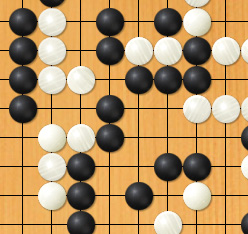 glGo
is a open GL based client and gGo is a powerful JAVA based client for
IGS PandaNet. Both provide you with a graphic interface for playing,
observing, and communicating with other players. glGo and gGo contain
a full featured SGF (Smart Go Format) editor that allows you to review
and edit games, supports reading and writing in both the standard 4
and older SGF standards, and reading UGF and XML games. gGo is written
in Java and requires JRE 1.3 or later. JRE 1.4 or higher is strongly
recommended, because some features are not available with Java 1.3. glGo
is a open GL based client and gGo is a powerful JAVA based client for
IGS PandaNet. Both provide you with a graphic interface for playing,
observing, and communicating with other players. glGo and gGo contain
a full featured SGF (Smart Go Format) editor that allows you to review
and edit games, supports reading and writing in both the standard 4
and older SGF standards, and reading UGF and XML games. gGo is written
in Java and requires JRE 1.3 or later. JRE 1.4 or higher is strongly
recommended, because some features are not available with Java 1.3.
Thanks
to some very talented people there are many other clients for IGS
that provide users with a graphic interface. There are clients for
all the major computer operating systems. You can download clients
from the Archive site by anonymous ftp.
You can use a WEB browser or an ftp program. If you use ftp, log
in as anonymous, and use your email address as the password.
From
a WEB browser use: ftp://ftp.pandanet.co.jp/Go
If you use a ftp program use: ftp ftp.pandanet.co.jp,
then after you connect, use cd Go
Choose
the igs clients directory
and then the directory for your operating system, such as Apple
Computer, PC,
or UNIX/Linux.
Except
for the glGo, gGo,
and Panda-IGS clients, all the other
clients have been written by talented people not associated with
IGS. Some of the clients are freeware and some are shareware. IGS
does not receive any part of the fees paid to the client writers.
If you experience a problem with a client, or have questions, or
lost your client registration password, please contact the programmer
of the client you are using. Please be sure to read the documentation
for the client you choose.
Each
of the different client programs has a different interface, different
graphics, and different commands. Not every one displays the same
image, so you might want to experiment with different clients to
decide which one works best for you. When using a client, please
remember that client commands are not the same as IGS commands.
If
you use a client, your client will set your login to 'client mode',
and should you later telnet to IGS without it, you may find that your
familiar prompt has changed and looks like:
1
1 or
1 5
Don't
panic if you don't see your familiar prompt, just complete your login
by entering your account name and password. After you enter IGS, enter
toggle client. Also you may start seeing
coordinates for moves if you observe a game, instead of the usual board.
If this happens, just enter toggle verbose. On IGS, see help
toggle.
telnet: You
can also connect to IGS without a client by using telnet. Most computer
operating systems have telnet applications available, and some come
installed with a telnet application. If you are using Windows, start
the telnet program directly, or use the MS-DOS, or the command prompt
program to start a telnet session. Mac OS X, and UNIX/Linux by
default have telnet installed as part of their operating systems.
You may be able to telnet to IGS from your WEB browser, if it has
been configured to use a telnet application. You can test this out
by clicking on this:
telnet
igs.joyjoy.net 6969
If
you use telnet, enter both the address for IGS and the port number.
If
your WEB browser has been configured with a telnet application, open
a connection with any of the following:
telnet://igs.joyjoy.net:6969 telnet://210.155.158.200:6969
telnet://igs.joyjoy.net:7777 telnet://210.155.158.200:7777
4.
What are some basic commands for IGS?
IGS
utilizes many commands, but if you are new to IGS there are some basic
commands you should review first to help you get started. Please visit
the Commands page and read the section,
Basic Starting Commands. There are
also short help documents
available after logging into IGS. Many commands have options, and you
can use these short versions as a quick reminder of these options. These
short versions are meant to be viewed in the standard size terminal
window, which is 24 rows down, and 80 characters across. You can review
these short versions at anytime on IGS by entering help
plus the command name. |
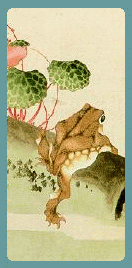 WELCOME
to IGS PandaNet,
the Internet Go Server, the world's leading forum for playing, watching,
studying, and enjoying the game of Go on the internet. At any time,
day or night, you can find hundreds of other players from all over
the world and of all playing levels, from beginners to professionals.
Whatever your ability, you can find opponents of similar skill to
play with, and IGS provides access to the interface software to
create a realistic Go board on your computer screen. IGS broadcasts
live the championship matches for top professional events, including
the Meijin, Honinbo, Kisei, Judan and Tengen titles, and the Ricoh
Cup professional pairs tournament - and daily you can watch professionals
playing informal quick games with each other and with top amateurs.
WELCOME
to IGS PandaNet,
the Internet Go Server, the world's leading forum for playing, watching,
studying, and enjoying the game of Go on the internet. At any time,
day or night, you can find hundreds of other players from all over
the world and of all playing levels, from beginners to professionals.
Whatever your ability, you can find opponents of similar skill to
play with, and IGS provides access to the interface software to
create a realistic Go board on your computer screen. IGS broadcasts
live the championship matches for top professional events, including
the Meijin, Honinbo, Kisei, Judan and Tengen titles, and the Ricoh
Cup professional pairs tournament - and daily you can watch professionals
playing informal quick games with each other and with top amateurs.