
 |
LOGGED IN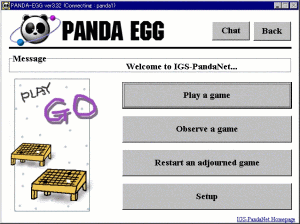 After the Panda Egg connects to IGS, this window will be displayed. If you are a new user, you may wish to change your password and set your game preferences. Click on Setup to change your password, or, if you like, you can preset your game preferences by clicking on Setup game conditions. To find opponents for a game, click on Play a game. To start observing games, click on Observe a game. This is the main navigation window for the Panda Egg client. Return to this window to exit from IGS, and to play or observe games. 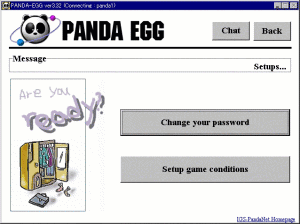 After clicking on Setup, this next window appears. Click on Change your password to change your password. To set your game preferences, click on Setup game conditions. 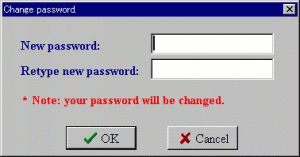 If you chose Change your password, enter a new password, retype the new password, and then click on OK, or Cancel if you wish to choose another password or abort. 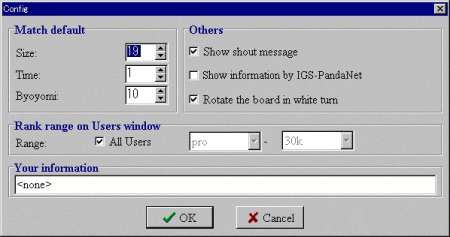 If you chose Setup games conditions, set your preferences in each of the fields. Note that there is no way to enter your rank from this window. You must use the telnet window to enter your rank. 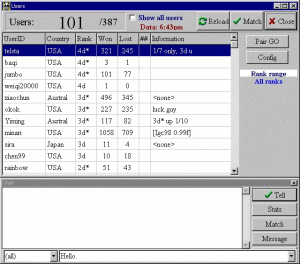 This is the Play a game selection. This is a list of the players available for match requests, which includes players not involved in a game who are open for match requests. A double click on a player's name will display a match request window. A single click on a player's name will allow you to make a selection from the sub-window. Select Tell to talk to the player, Stats to find a little information about the player, or Match to start a game. Select Message to leave a message for the player. 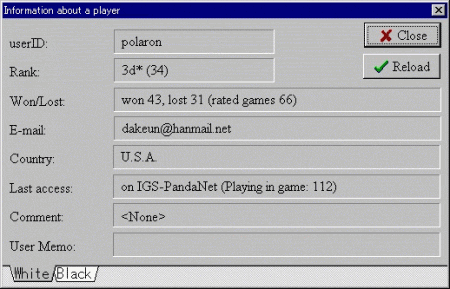 The stats window. This window displays information about a player. 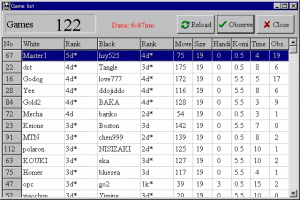 This is the Observe a game selection. This window lists all the games currently being played. To begin observing a game, double click on any name, or the game number on the left. 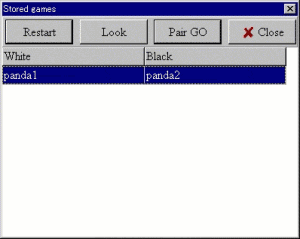 This is the Restart an adjourned game selection. You can review your unfinished/adjourned games. 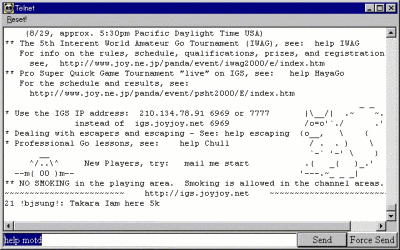 Clicking on Telnet will bring up a telnet window, and from this window you can use all the IGS commands and functions, including the ones only supported by the main navigation window, except as noted above. There are two buttons in the lower right of the window, Send and Force Send. Send is the same as the Enter key. Force Send sends immediately without waiting for the prompt. Occasionally the telnet buffer will become full and will stop displaying new information. Click on Reset, which is located in the upper left of the telnet window. |
| Previous | Next |